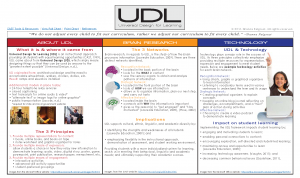Characteristics of the Adult Learner
0Predictable traits of the adult learner, such as attitude, allow us to build a Theory of the Adult Learner. The adult learner wants:
- content to answer their immediate need(s) in a timely manner.
They want a short, predictable, sequenced routine they can easily understand and duplicate for efficiency and effectiveness. - ready-to-use ideas, skills and procedures.
They are adamant about no-nonsense! Therefore, throw out the fluff and discard the wordy explanations. Do not beat around the bush; be straight-forward and clear, and stick to the facts. - clear connections from the training to what they are needing in their job.
They need to see the relevancy between the training and their work situation.
Learning Practices of the Adult Learner (guiding principles)
Strategies (in the “work-setting”) for the Adult Learner
Fogarty, R. and Pete, B. (2004). The adult learner: some things we know. Corwin Press: Thousand Oaks, California.
Benefits and Challenges of Games in the Classroom
35Walden University Assignment – Course 6715: Week 6 Discussion
Benefits and Challenges of Games in the Classroom
One of the main benefits of integrating games into the curriculum is that it brings a tool into the classroom in which students are familiar with and enjoy using. Gee (2005) mentions many benefits of GAME PLAY in education, such as students having to follow a set of rules, analyze their options, make decisions, perform tasks, and evaluate the results on whether their decision produced the desired outcome or not. Games also encourage pattern identification, exploration, and provide a reinforced scaffolding approach to learning; taking what they know and have learned and connecting this with new information being introduced. The most interesting insight Gee (2005) spoke about was “just-in-time” and “on demand” learning. Understandably, for any of us, when we have made clear connections, we become open and ready for new information. All students learn at their own speed, and when they reach an intellectual milestone, only then are they able to truly receive new information, process it, and apply it to demonstrate learning. This method of learning focuses on the individual student; actively encouraging them to grasp concepts in a non-threatening manner, then motivating them to move forward as soon as THEY are ready. This creates a more meaningful learning experience that ensures learning is taking place.
GAME DEVELOPMENT has all of the benefits of game play however, it has additional benefits. Creating games focuses on the student as the teacher and teacher as the facilitator, guide or resource. As the teacher, students have a better opportunity to master content because they must first collect, organize, analyze and interpret information; then plan, apply and creatively explain the concept to demonstrate understanding; and finally create a mini-game based on their own understanding of the content which in turn, teaches that concept to someone else; the game player (Overbaugh & Schultz, n.d.), (Prensky, 2008). This process can help students build self-efficacy as they are given more control over their learning, are able to create something that has value to them and their peers, and are recognized and rewarded for their unique ideas and creativity (Prensky, 2008). Other benefits include soft skill building in peer-to-peer and peer-to-teacher communication, collaboration and cooperation.
Challenges to bringing game play and development into the classroom is (1) obtaining buy-in from the administration and parents as the perception society has on games revolves around them either being “a waste of time” or “a negative influence on our youth;” as well as (2) securing resources and support. In addition, (3) other teachers may oppose adopting this method, as Prensky explains (2008) because they have been taught to be, and are most comfortable with being, the authority on information acquisition. Many teachers are afraid to try something out of the realm of their knowledge and experience because they believe they must have all of the answers for their students. However, with educational strategies today focusing on student-centered learning, so should professional development training. Teachers need to be trained on how to assist student growth by working along-side them, guiding them when needed, and learning along with students.
I do believe in using game play and development as learning tools in the classroom. However, the games students play in the classroom need to be evaluated for content and learning goals to ensure their effectiveness. Game development offers higher pedagogical application, engages and motivates students to be active participants in their learning (as games are a regular part of today’s society), and encourages students to take responsibility for their learning. Using game development in my classroom proved to be as much of an enlightening experience for me as it was for my students. My classroom was filled with active and focused energy. Students were excited to find I did not have all of the answers, yet I would work along side them to research or explore a solution. It became a competition to them to be the first to find the answer. When they did, I would take a moment to stop the class, have the student share what they had discovered, then let the student demonstrate/teach me (and other students interested) how to solve the problem presented. I would then have the student create the single-action/event in the game software and upload it to our library resource with their name next to it. When other students needed to know how to perform that action/event, they would download and open the file, then review how the action/event was applied to reverse engineer the action/event for their game.
Shanna Falgoust
References:
Gee, J. P. (2005). Good video games and good learning. Phi Kappa Phi Forum, 85(2), 33–37.
Overbaugh, R. C., & Schultz, L. (n.d.). Bloom’s Taxonomy. Old Dominion University. Retrieved June 8, 2011, from http://www.odu.edu/educ/roverbau/Bloom/blooms_taxonomy.htm
Prensky, M. (2008). Students as designers and creators of educational computer games: Who else? The British Journal of Educational Technology, 39(6), 1004–1019.
Online Learning in K-12 Schools
0Walden University Assignment – Course 6715: Week 4 Application
One Button Stop/Start Action in Flash CS5
4I am by far, the last person you would want to ask about coding…but, on the rare occasion I can even surprise myself with what I can figure out if I keep at it long enough!
The Issue: I am creating a course for a client and they are using icons that let the end-user know there is additional text to read or audio to play. Because these are icons, I needed to create a button from this image that would play the audio on the first click, and then stop the audio on the second click. I am sure there are easier ways to do this with actionscripting, but again, I am not a code guru, so here is the solution I came up with.
My solution:
- Open a new Flash document and set your stage properties.
- Import your audio and images to the Library.
- Place and position your graphic on the Stage.
- Convert your image to a button.
- Go to INSERT and choose SCENE.

On the left, you will actually see SCENE 2, but you can toggle back and forth between the Scenes using the Scene toggle button on the right. - Toggle back to SCENE 1 and copy/paste your button into SCENE 2.
- Toggle back and forth to make sure the buttons align from Scene to Scene.
- Return to SCENE 1.
- Go to WINDOW and open CODE SNIPPETS.
- Click once to select your button image on the Stage.
- Using the Code Snippets dialogue box, click the arrow next to the TIMELINE NAVIGATION folder to drop down the options.
- Double-click STOP AT THIS FRAME
- Then double-click CLICK TO GO TO SCENE AND PLAY
- Under the Actions tab, select the green text.
- At the top of the Actions window, in the Parameters field, change the Scene # to 2.
(NOTE: You can also select CLICK TO GO TO NEXT SCENE)
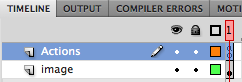
This is how the Timeline for Scene 1 should look—>>>
- Now, toggle to SCENE 2.
- Click once to select your button image on the Stage.
- From the Library, drag your sound onto the Stage.
- Extend the Frames in your Timeline to fit the length of the audio.
- Click once to select Frame 1.
- Click once to select your button image on the Stage.
- Using the Code Snippets dialogue box, click the arrow next to the AUDIO AND VIDEO folder to drop down the options.
- Double-click CLICK TO STOP ALL SOUNDS.
- The, under the TIMELINE NAVIGATION folder, double-click CLICK TO GO TO SCENE AND PLAY.
- Under the Actions tab, select the green text.
- At the top of the Actions window, in the Parameters field, change the Scene # to 1.
(NOTE: You can also select CLICK TO GO TO PREVIOUS SCENE) - Scroll through the Timeline until you reach the end of the audio.
- In the Actions layer, above the audio and button layer, select the next frame after the audio and insert a KEYFRAME.
- Using the Code Snippets dialogue box, under the TIMELINE NAVIGATION folder, double-click STOP AT THIS FRAME.
- Save, Publish and Play!!!
6714 Reflection: Assessing for Learning
1Walden University Assignment – Course 6714: Week 8 Reflection
Technology integration adjustments I can immediately implement into my instructional practice, as a result of what I have learned through this course, is to establish an online presence for my classroom. Through a website or wiki, I can keep students and parents informed regarding current activities and upcoming assessments, as well as provide a “library” of multiple instructional and learning resources for students to utilize as needed. When I get ready to present a new unit, I can review my current materials and add or create additional materials to meet the auditory, visual and kinesthetic learning style preferences of my students. Involving the students, I can incorporate time for exploring concepts. They can share their findings with the class, the class can decide which links would be most helpful and informative, and then the resource links can be added to the unit library. Not only does this solution promote the building of a classroom learning community, this tool also offers continued variation of instructional and learning materials (Laureate Education, 2009).
Another tool I am excited to use in my classroom is The Birmingham Grid for Learning online survey that identifies which of the eight intelligences people favor most (Birmingham City Council, 2002). As a way to break the ice and allow me to get to know my students at the beginning of each school year, in addition to encouraging students to open up and get to know their fellow classmates, I can have students take this survey, assess themselves, and create a “Who I Am” document or presentation. I would first have to emphasize the importance of our own unique interests and talents with a fun “hook” activity before I allow them to take the survey and begin their self exploration.
Adding to the immediate adjustment of my instructional practice, would be to encourage my students to use the technology available in our classroom computer lab to create their “Who I Am” product illustrating their most prominent learning intelligence(s) and preferred learning style. Since once of the main motives is to break the ice and get to know their peers, students can choose to collaborate with their classmates to gain ideas and explore available technology.
References:
Birmingham City Council. (2002). Multiple intelligences: secondary. Birmingham Grid for Learning. Retrieved March 13, 2011, from http://www.bgfl.org/bgfl/custom/resources_ftp/client_ftp/ks3/ict/multiple_int/index.htm
Laureate Education, Inc. (Producer). (2009). EDUC 6714I-2 Reaching and engaging all learners through technology. [DVD]. What is differentiated instruction? Drs. Carol Ann Tomlinson, Grace Smith, and Stephanie Throne.
The Games Factory 2 vs. Game Maker 8.1 Pro
11I recently attended a TxDLA (Texas Distance Learning Association) session on Games Factory 2 called, Game Design in Your Pajamas by Pamela Dooley, and wanted to share, briefly, my opinion on TGF2 vs. GM8.1.
- Both can be downloaded from the Web and used for FREE
— TGF2: to create an .exe (executable file) you must have full version
+ GM8.1: an .exe file can be create from the Lite or Pro version - Both programs are fairly affordable:
— TGF2 = $59
+ GM8.1 = $25 (changing to $40 June 1, 2011) - Both incorporate a graphical user interface for programming
+ GM8.1: programming interface is more simplistic and organized in an
easy-to-understand, logical manner than that of TGF2 (*opinion1*) - Both contain an internal graphics library with minor editing features, simple animated graphics, as well as allows you to upload your own graphics
+ TGF2 has much higher quality graphics available in its internal library - TGF2 sells a converter to change your program executable files into flash/SWF files for posting and playing finished games on the Web (TGF2 + Converter = $123.37); GM8.1 does not
- GM8.1 is a flexible interface that allows users to program visually only, or add additional functionality through GML code-based programming when they are ready to move to the next level; TGF2 does not have coding capabilities
Please understand, these are facts from the software maker’s websites, as well as my opinions based on my experience (GM8.1), observations (TGF2 & GM8.1) and discussions (TGF2 & GM8.1). The TxDLA conference sessions I attended were only 50 minutes long, and not hands-on. Ms. Pamela Dooley did an exceptional job putting together a cohesive and successful DL game development curriculum using TGF2, in which I gained valuable knowledge regarding the software, best practices and course sequencing.
If you have opinions on these two pieces of software, or thoughtful/constructive comments on what I have posted, please share them as this can help others decide which software would be best for their students.
Differentiating Instruction
0Walden University Assignment – Course 6714: Week 5 Discussion
Direct URL: http://voicethread.com/share/1895901/
Learning to Change-Changing to Learn
0How do we meet the needs of our students in a technology-rich world?
Remove XP Home Security 2011 Virus
1This virus looks like a real antivirus program, namely Total XP Security. It blocks all or many of your antivirus and internet applications from running properly, or running at all. Before you begin, understand, I AM NOT an expert, especially when it comes to the REGISTRY KEYS. Be very careful when making any edits in the registry as this will mess up your computer. If you do not feel comfortable performing the Registry edits below, PLEASE seek an expert!
- To get rid of this virus, restart your computer.
- Hold down the F8 key
- Choose Safe Mode with Networking
- Choose your operating system
- When your computer loads, press Ctrl, Alt, Delete to open your Task Manager
- Click on the Processes Tab
NOTE: Keep an eye on this list. If the rogue program has not launched yet, chances are, it will soon. If it has launched, and a window or windows have opened, close them. They will reopen, but when they do, watch your processes. This will help you identify the virus (.exe file).Some names it could show up as:
rqo.exe
2gN8deTMs.exe
a62a.exe
i8xE577Kdj65.exe
YqP852V.exe
mshta.exe
(random digits).exe - Try to launch your antivirus program, like Malwarebytes…this should call up the virus program to launch instead.
- When you see the new .exe file show up in the Task Manager Processes, select it and write down the name.
- Choose END PROCESS
- If you have your Folder Options set to view hidden files, go to the next step. If you’re not sure…go to START > CONTROL PANEL > FOLDER OPTIONS > VIEW tab > under HIDDEN FILES AND FOLDER select SHOW HIDDEN FILES AND FOLDERS > click APPLY > close the window
- Open MY COMPUTER
- double-click drive C:/
- double-click DOCUMENTS AND SETTINGS
- double-click on your folder (whatever your username for the computer is)
- double-click LOCAL SETTINGS
- double-click APPLICATION DATA
- delete the rogue .exe file in this location; if it’s not in this location, chances are, you may have deleted it if you were able to run a virus scan previously. This happened to me. However, you are NOT finished. Check all other user (username) files by repeating steps 11-17. Once all of these locations have been checked, proceed.
- Select START
- Select RUN
- Type: regedit
- Select EDIT
- Choose FIND
- Type in the name of the rogue file without the .exe
- If you see 2 files in this area, you should only see 1. The correct file says (Default) under the Name heading. Delete the other file.
- If you see your rogue virus name under the Data heading for your (Default) file:
EXAMPLES:
rogue-virus-name.exe “%1″%*
rogue-virus-name.exe %1
[system information]rogue-virus-name.exe %1
[system information]rogue-virus-name.exe “%1″%* - then double-click on the (Default) file name > in the Value Date field and delete the rogue-virus-name.exe ONLY; “%1” %* or %1 must stay!
- The Value Date field for the following Registry Keys should also be checked:
HKEY_CLASSES_ROOT\batfile\shell\open\command
HKEY_CLASSES_ROOT\piffile\shell\open\command
HKEY_CLASSES_ROOT\htafile\shell\open\command
HKEY_CLASSES_ROOT\htfile\shell\open\command
HKEY_CLASSES_ROOT\exefile\shell\open\command - Repeat steps 24 and 25 if the rogue virus name is present
NOTE!!!!! If you find another .exe file, like I did, in one of these registries, open another internet browser window, type the full name into a search engine to see what comes up. If you start finding information links about removing the .exe file because it’s maleware, a virus, etc., chances are, it’s a virus. Delete it. Otherwise, leave it alone. - Run a full Virus Scan using a antivirus program like Malwarebytes, STOPzilla, etc. This may take several hours.
- Remove any viruses the software finds.
- IF you have CCleaner, a freeware program, RUN CLEANER; then SCAN REGISTRY and fix any issues.
- RESTART under normal mode.